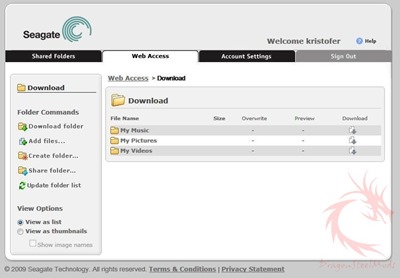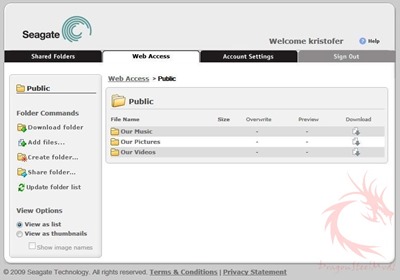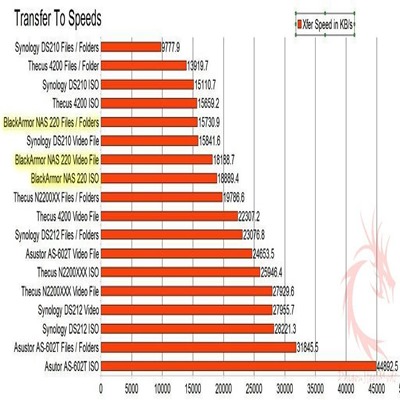Seagate Global Access and Benchmarks
Seagate Global Access is a website you go to and use to access your NAS from anywhere in the world. It enables you to leave everything at home when you go abroad and access it as you need it.
Once you register your device you’ll have access it it and any other Seagate NAS type devices you may have.
You can configure it for personal access and/or you can allow others to access it as well., just create an account for them. The interface is configured similar to the folders on your computer with My Music, My Pictures and My Videos being the default ones, you can create more of course.
You can upload and download files via the interface for your access or others to access. There’s a basic control panel on the left side with things like Download Folder, Add Files, Create Folder and Share folder.
It’s a fairly simple interface that anyone with even a minimal amount of knowledge could use. It might be considered a bit too simplified, but for basic transfers to and from it should work. Speeds of course for this would depend on the internet connection you have wherever you are in the world. You can’t actually access the NAS itself from the interface so you can change anything you might need to. To be able to change the setting you’ll need to do some advanced configurations of the box and your home network and/or router, doing these things might be above the knowledge of the average user and some help would be most likely be required.
The benchmark part of this review is easy, for my testing I test the transfer speeds to and from my computer to the NAS boxes of three different things, Small Video File Transfer (900Mb), Large File Transfer (3GB), and a Files and Folders Transfer which is a total of 3GB with 874 files within 199 folders. The three things I use for testing I think are similar to what an average person might be transferring back and forth to their NAS.
The results in the graphs are the average speeds, not the maximum speeds these NAS can reach. I use the average speeds because it’s the speeds you can expect all of the time. I have a gigabit network so everything is done over that and the D-Link DGS-2208 8-Port switch that I’ve had for a while now.
I’m comparing the NAS 220 to several other NAS boxes, the Asustor AS-602T, Synology DS212 and DS210 along with the Thecus 4200 and the Thecus N2200XXX
We’ll start off with the transfer to or write speeds of the NAS boxes. Yes the graph might be kind of small, but you can click on it to see a larger picture. I did highlight the results of the NAS 220 to make it easier to see where it stands in the results.
If you look at all of the boxes, the NAS 220 falls fairly behind the others, in the bottom half the results list. This test is a test of the write performance of the NAS Boxes, so the NAS 220 doesn’t do too well really.
The next test is the transfer from or read test, same here NAS 220 results are highlighted.
Here we see the results are a bit better for the NAS 220, at least for the Video file and the ISO file parts of the test, here it does well coming in as one of the top five boxes for two tests. The files and folders test though shows the NAS 220 doesn’t quite handle multiple files and folders as well as the others.