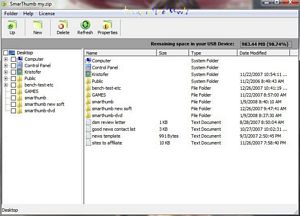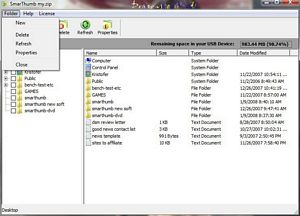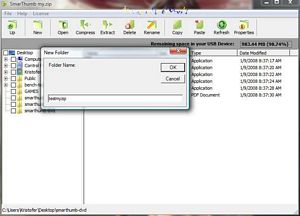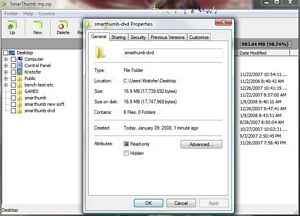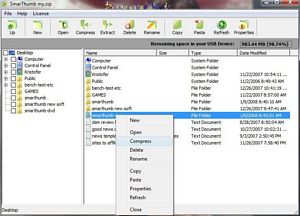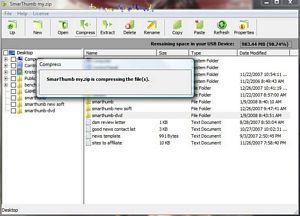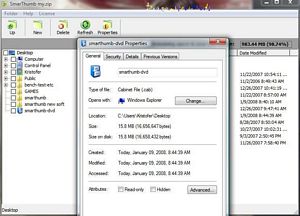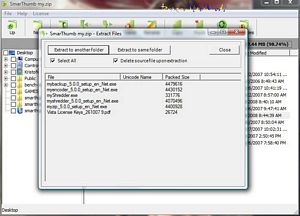Last year we took a look at a few useful programs from SmarThumb, these programs are small and made to be installed on a USB Drive and taken with you as a portable suite of different types of software. They’ve recently released Vista compatible versions of their more popular tools and have me to check them out and give my impressions.
One thing interesting about working with companies is that I sometimes get to actually help in the development of products, especially software like this. When I first received it I found a couple bugs and of course reported them and asked to be advised on how to proceed. So of course I got on IM with the developer and we spent a few hours bouncing back and forth and trying out different versions of the software to make sure it’s 100% compatible with Vista. I’m not going to go into boring details about all that, but with my help new versions of the software were released that now function as they should. I’m sure I won’t get credit or anything but that doesn’t really matter, it was fun to do, and just knowing that I was part of the process is kinda cool…
So, read on to check out the four new versions of the SmarThumb Software, myBackup, myEncoder, myShredder and myZip. This review will be done a bit differently than others, in that each page will be devoted to one of the programs…
SmarThumb Software Review
Author: Kristofer Brozio
Sponsor: SmarThumb
Overview and myBackup Software:
Once you download and install the software you’re all set, if your computer is set to Autorun then the SmarThumb LaunchPad will start when you insert your USB drive, if not you’ll have to manually launch it. The first thing you’ll do is enter your name when first launching, then the graphic interface in the shape of a USB drive will launch.
Besides launching the software installed, there is also a configuration menu as well where you can input your personal information that gets saved as a text file called ‘Lost&Found’, so if you loose your drive someone might return it to you. (see the first picture above)
From the configuration menu you can also make it so an application launches automatically when you insert your thumb drive, you can adjust the ordering of your program icons, and on the last tab you can change the languages, launch the backup software and check the requirements to use SmarThumb software.
Portable data backup software for your USB drive
Save your work files to prevent accidental loss of data. While you work on your computer, back-up the file into your USB Storage device either manually or automatically.
Functions:
-Backup your data from anywhere in your hardisk.
-Select to backup full or differential backup.
-Restore your backup back to orginal source or other location.
-Restore your backup to other pc.
Benefits:
-Make a backup of your work to prevent any data loss or accidentally delete of file(s) / folder(s).
-Set automatic backup schedule.
Languages:
-English
System Requirements:
-Support Windows 2000, Windows XP and Windows Vista.
-USB Storage device which support USB 2.0 with minimum storage 5MB
Code: ST400090
Price : USD $29.90
File Size: 4,270KB
Version: 5.0.1.0
The myBackup software is just what it sounds like, backup software so you can backup important things you need to. It’s easy to use, and does have a few configuration options.
You have the choice of full backup or differential backups, and you can choose the frequency of backups or set date and time backups as well or do them manually.
There is a choice option as to where to back things up at but when I tried it did not allow me to pick anywhere else other than the USB drive I was using with the SmarThumb software, so I’m not sure how that works exactly…
{mospagebreak title=myEncoder Software}
myEncoder Software:
Portable data encryption software for your USB drive
Stop prying eyes and safeguard the privacy of your data and work files by protecting them with industrial strength encryption.
Encrypting with my.encoder makes it virtually impossible for anyone to access your data without your passphrase.
Functions:
-State-of-the art encryption algorithm that utilizes AES 256-bit key for uncompromised security.
-On-the-fly dynamic encryption key generation makes unauthorized file retrieval next to impossible.
-Set a shared passphrase with your friends and colleagues so they can decrypt the files you send them.
-Drag-and-drop feature for convenient encryption/decryption.
-Super-fast encryption/decryption speed.
Benefits:
-Protects all data files on PC hard disk and other storage media.
-No more prying eyes.
-Can share encrypted files with selected people by setting a sharable passphrase.
-Real plug-and-play.
Languages:
-English
System Requirements:
-Support Windows 2000, Windows XP and Windows Vista.
-USB Storage device which support USB 2.0 with minimum storage 5MB.
Code: ST400052
Price: USD $24.90
File Size: 4,220KB
Version: 5.0.1.0
myEncoder software is just what the name suggests, you can encrypt or encode files and folders that you’d like to keep private and considering it uses the 256-bit Advanced Encryption Standard your data should be nice and safe from prying eyes.
When you start the program you are asked to create a pass-phrase or password, and each time you start the program you’ll be asked to input the password or phrase.
To use myEncoder you can either drag and drop files or folder into the open window or navigate to the manually, it’s fairly easy to do.
There are a couple drop down menus as well that offer a few different options like changing the passphrase or even creating a shared passphrase.
Once you’ve got the files you want to encrypt you’re ready to go.
Click the start button and a progress meter appears on the bottom letting you know what’s going on, when completed you’ll get another screen that tells you which files have completed the encryption process or failed it. Once completed the encrypted files have a .ENX extension on them.
To decrypt your files you just do the same process again but with the encrypted files.
myEncoder is very easy to use and can come in handy when privacy is needed for your files.
{mospagebreak title=myShredder Software}
myShredder Software:
Portable file shredder software for your USB drive
When you delete a file in Windows? it?s still recoverable. To be secure, you need to shred it to prevent recovery.
With my.shredder your files are deleted with WIPE, a highly secure method that ensures deleted files are no longer recoverable.
Ensure security of your deleted data. my.shredder securely deletes/ erases files, disks (floppy disks, hard disks, etc), or magnetic storage media.
Functions:
-Files are shredded securely using the WIPE method, this ensures deleted files are unrecoverable.
-my.shredder implements the US Department of Defense cleaning and sanitizing standard DOD5220.22-M, so shredded files stay deleted forever.
-User friendly Intuitive User Interface lets you drag and drop your files, and have them shredded in a matter of seconds.
Benefits:
-Securely deletes your unwanted file.
-User friendly.
-Real plug-and-play.
Languages:
-English
System Requirements:
-Support Windows 2000, Windows XP and Windows Vista.
-USB Storage device which support USB 2.0 with minimum storage 5MB.
Code: ST400045
Price: USD $15.90
File Size: 3,880KB
Version: 5.0.1.0
myShredder is a program that shreds your files, it deletes them by utilizes the US Department of Defense Standard algorithm which sanitizes the file with randomly generated data four times over. (As a side note though, this is no longer the DOD standard, the DOD standard is now degaussing or physical destruction of data)
Once the program is started it asks you which files you want to shred, here again you can either drag and drop or navigate to them manually. Options here are limited to what you can do in the drop down menus.
Once you select the files to be shredded, click the ‘Shred it!’ button and you’ll be asked if you’re sure you want to do this, click yes and your files are deleted to DOD standards.
Fairly straightforward and easy to use.
{mospagebreak title=myZip Software}
myZip Software:
Portable file compression software for your USB drive
Compress your files to increase the capacity of your storage device by up to 10 times (flash drives, hard drives, network drives, etc).
With my.zips easy to use and high-speed compression rate, most files are compressed in mere seconds.
Functions:
-Compresses files by up to 10 times the original file size (MS Office files).
-Decompresses WinZip, WinRAR and Microsoft Cabinet compressed files.
-Compresses files in hard drives, network drives, and other removable storage media.
-One-click conveniencequick and easy, even when compressing multiple files and folders simultaneously.
-Compressed files remain in the same locationno new folders are created.
-Compressed as Microsoft Cabinet (.cab) formatcan be opened without my.zip (Windows 2000 and later).
Benefits:
-Increase data storage capacity by up to 10 times!
-High speed compression algorithm – zips a 10MB file in just 6 seconds.
-Real plug-and-play convenience!
-Single-click compression and self extraction
Languages:
-English
System Requirements:
-Support Windows 2000, Windows XP.
-USB Storage device which support USB 2.0 with minimum storage 5MB.
Code: ST400014
Price: USD $29.90
File Size: 4,190KB
Version: 5.0.1.0
If you’ve used WinZip or WinRar then I’m sure you’re familiar with compression programs, my Zip is just that a basic compression program that creates archived files that actually can be opened with just windows so the recipient of the file does not need to own myZip to access the compressed files.
The same as the other programs it’s very easy to use, navigate to the file or folder you’d like to compress and you’re ready to go.
Hit the compress button and you’ve got yourself an archived file in cabinet format to be opened by anyone basically.
As I mentioned you can use Windows to open the file or you can use the myZip program as well.
The compression seems to be the same as using WinRAR, I compressed the same folder using WinRAR and the compressed size was the same as with using myZip.
One of the nice things about this program is that the compressed files can be opened by anyone without the myZip software, so you can send them to anyone to be opened easily.
My only real problem with this software is that it doesn’t allow you to password protect the archives if you want or need to, maybe the next version will add that feature. Also I don’t see any way to break the file up into smaller parts as you can using WinRar with larger files, to be easier to transfer.
Summary:
The SmarThumb software is very easy to use and it’s small making it very portable, with the large sizes of USB drives these days it’s easy to throw these on there and take them with you along with all sorts of other data as well.
SmarThumb offers an entire very large suite of software to be used with your USB Drive, though only these I have looked at today are Vista ready. Considering though that Vista is not as widely accepted yet as Windows XP that shouldn’t be much of a problem. These versions I reviewed work fine on both Vista and XP with no problems at all.
DragonSteelMods gives the SmarThumb software a 4.5 out of 5 score and our Recommended Award as well.


Pros:
-Small size
-Easy to use
-Vista compatible
-Useful
-Compressed files can be opened with Windows 2000 and above
Cons:
-Main launchpad not password protected
-Can’t password protect archives in myZip
I would like to thank SmarThumb for the chance to review their software and for their continued support of DSM.
Discuss, questions HERE
review# 364


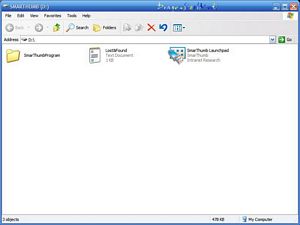
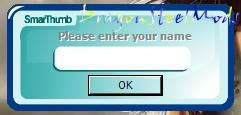
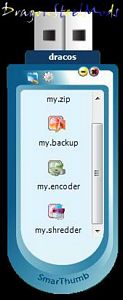
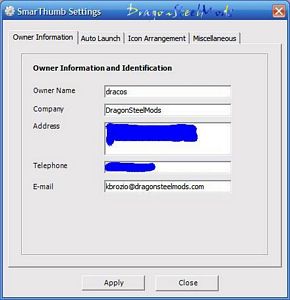
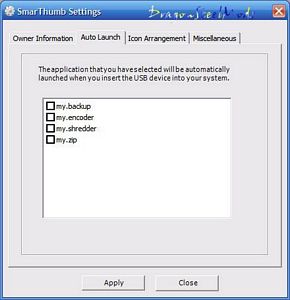
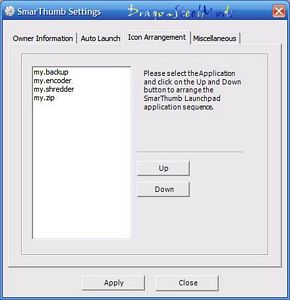
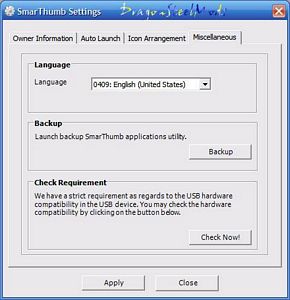
 my.backup
my.backup
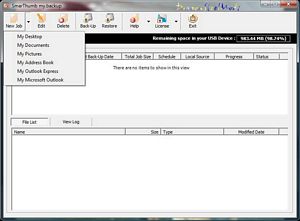
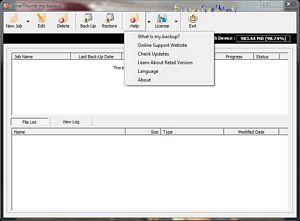
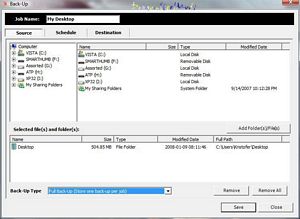
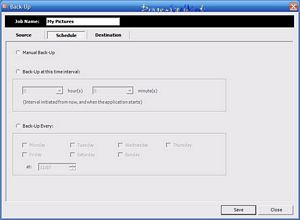
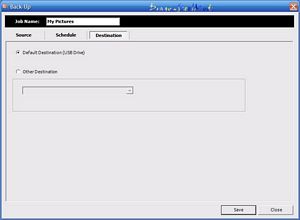
 my.encoder
my.encoder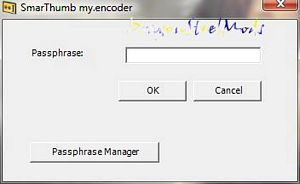
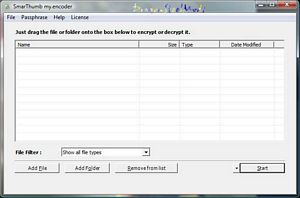
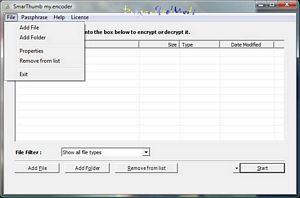
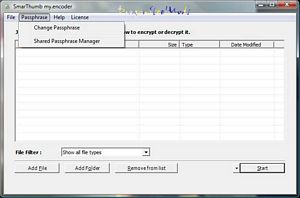
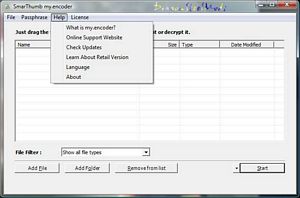

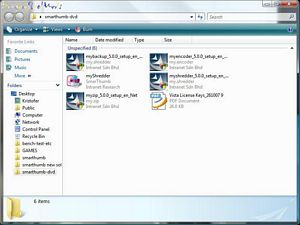
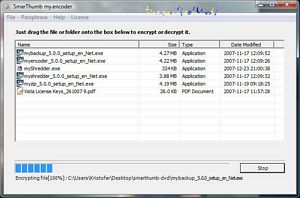
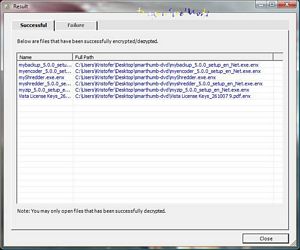
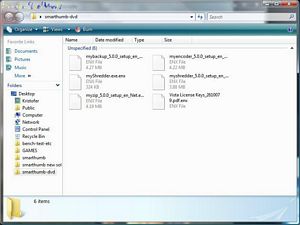

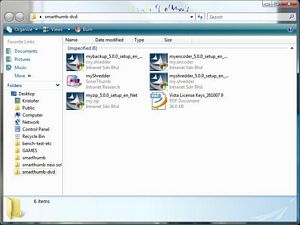
 my.shredder
my.shredder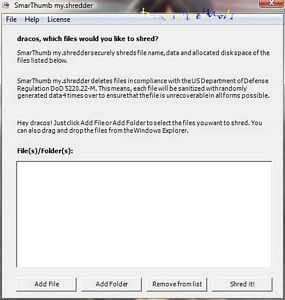

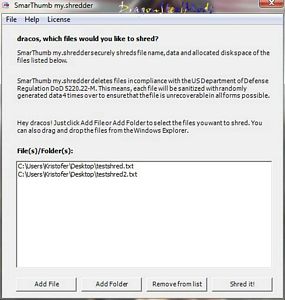
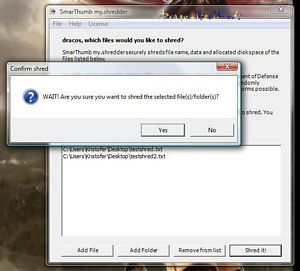
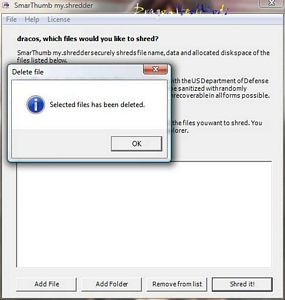
 my.zip
my.zip