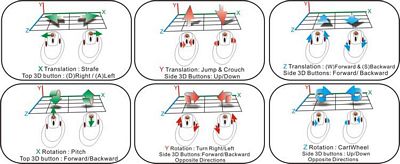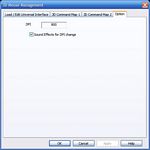Today for review I have a gaming mouse, yeah I know there are many of those out there, but this one is rather special. It’s from a company called SandioTech, and it features the ability to use the mouse for movement, or what is called ‘6 degrees of freedom’. This mouse has three small joysticks, two on each side and one on the top that allow the user to use them for pretty much anything they want to as the mouse is fully programmable. The 3DGame O’ mouse also features a laser sensor, with adjustable dpi up to 2000, and software that allows you to create and save profiles for games or applications as well. Read on to learn more about this unique mouse…
SandioTech 3DGame O’ 6DOF Laser Gaming Mouse
Reviewed by: Kristofer Brozio AkA Dracos
Sponsor: SandioTech
Tech Specs,Features or the Basic Info:
SandioTech 3DGame O’ 6DOF Gaming Mouse
Agility is the name of the game for PC gamers. Sandio Technology has engineered its 3D input technology into the 3DGame O, a 3D 6DOF Gaming Mouse, to bring PC gamers to a new frontier.
3D Operations:
The Sandio 3DGame O is a traditional 2D gaming mouse with advanced 3D gaming functions. PC users can now move forward, backward, sideways, yaw, pitch, jump, and crouch without using the keyboard.
Gain an unfair advantage:
In FPS, 3DGame O offers gamers an alternative way, in addition to the WASD keys on the keyboard, to navigate. Gamers left hands are now free to execute commands that were mutually exclusive with WASD keys.
In RTS and RPG, gamers can issue commands while simultaneously changing the camera view, as they no longer have to move the cursor to the edge of the screen to move the camera.
Using Sandios 3DGame O, gamers gain significant time advantages and can invent new moves that were impossible to execute using a traditional 2D mouse.
Evolved from the 2D Mouse:
3DGame O 3D Gaming Mouse evolved from the 2D mouse, which all PC gamers are already accustomed to using.
Intuitive:
The operation of the 3DGame O 3D Gaming Mouse is intuitive, as players can move characters in specific directions using simple finger gestures. The character moves forward when users push, backward when they pull, and turns when they twist their fingers.
Programmable 3D Mouse Keys:
PC users can assign up to 12 desired gaming commands to 3DGame O.
Features:
Rubberized wheel for easy and smooth scrolling.
Teflon feet for smooth and quiet motion over any surface.
Multiple resolutions of up to 2000 dpi.
Unique voice reporting of dpi change.
16-bit mouse data packet.
Detachable ergonomic mouse palm rest.
Avago 6010 laser sensors delivering near-zero lag time.
Intuitive: objects/camera view moves in the same direction as the movement of the users fingers.
Independent 3D command generation capabilities.
Save and recall customized profiles
Specifications:
-PC compatible
-USB Port
-System Requirement: Windows XP, Windows Vista
-Dimensions: 172 mm x 116 mm x 44.5mm (6.77×4.56×1.75)
-Resolution: 400/800/1600/2000dpi
-Data Package: 16 ultra-throughput bits
-Cable Length: 80 inches (203cm)
 Find more gaming mice at ShopZilla!
Find more gaming mice at ShopZilla!
A Better Look at Things
:
As usual we take a look at the packaging first, the box for the Sandio 3DGame O’ mouse features a large cut out that allows you to get a nice look at the actual mouse, along with a bit of information as well.
The back of the package has a whole lot of information about the mouse, including some nice pictures of what exactly this mouse can do for you.
The small pictures or diagrams explain in detail what each button or joystick can do, and there is of course the list of specs and features as well.
The box is actually just sort of a slipcover for the plastic ‘box’ inside that actually houses the mouse and its accessories.
Included with the mouse is a driver/software disc, user manual and the wrist rest, which comes attached to the mouse already.
 Find more gaming mice at ShopZilla!
Find more gaming mice at ShopZilla!
A Better Look at Things
Continued:
The Sandio mouse is a very different mouse, the first thing you will notice is that it is rather large compared to other mice out there today. The main reason for this is the wrist rest that comes pre-attached to it, thankfully the rest can be removed.
The left side of the mouse has two buttons for forward and back, but the two buttons are actually a third, when pushed at the same time they are used to change the dpi of the mouse. Under those side buttons is one of the tiny ‘joysticks’ that can be used in whatever way you have it programed to.
The top of the mouse features the standard right and left click buttons, along with a scroll wheel in the middle, also included is another small joystick for movement.
Now on the right side of the mouse we find yet another small joystick.
On the bottom of the Sandio Game O’ mouse we find the identification sticker, ‘3D’ laser sensor and seven teflon mouse feet.
 Find more gaming mice at ShopZilla!
Find more gaming mice at ShopZilla!
A Better Look at Things
Continued:
Taking the wrist rest off of the SandioTech Game O’ mouse is very easy it just clips into the bottom of the mouse, once removed the mouse looks sort of normal now.
Looking closer at the Sandio Game O’ mouse , we can see that the joysticks are actually little tiny joysticks, they each have an indentation in the center of them so you can use your finger to easily move them around.
The mouse wheel is thin, but it is actually a bit bigger or longer than any other mouse wheel I have encountered, this does make using it a bit more easy. Although because of the joystick, it is set back farther than other mice and I found it a bit awkward to use.
I mentioned the two buttons of the left side are default set for internet back and forward, and they are also used to change the dpi of the Game O’ as well, but I found that the buttons are actually a bit small, or it may be that they are just to close together for comfort.
Here’s a couple shots of the bottom of the mouse without the wrist rest attached, you can see the holes where the rest attached and how it sits in the base of the mouse.
 Find more gaming mice at ShopZilla!
Find more gaming mice at ShopZilla!
Installation, Testing and Comparison
First off let’s see a comparison of the Sandio Game O’ (with wrist wrest) with some other mice I have on hand.. In the following picture you’ll find the Logitech Mx1000, A4Tech X-750F, Sandio Game O’, Logitech G5, and a generic optical mouse. You can see that the wrist rest adds quite a bit to it…
And here’s a picture a the same mice, but the Sandio without the wrist rest. The Sandio is still quite large compared to the others I have, even the Logitech MX100, which I think is pretty big for a mouse is smaller than the Sandio.
The Sandio Game O’ mouse is not only wider but taller as well, and I found it quite awkward to use honestly.
The cd that comes with the SandioTech Game O’ mouse has the drivers and software on it. It does work with Vista, but you’ll need to get new drivers from the Sandio site. The software puts a small icon in your taskbar that changes colors according to your dpi, it also talks to you with a female voice telling you the dpi your mouse is currently set at. It talks when you first turn your computer on to tell you what your mouse is set at, and every time you press the two side buttons together, she lets you know what dpi your mouse it at.
The software itself comes preprogrammed with quite a few games ready to be played with the Sandio Game O’ mouse. You can choose which you want from the menu, create a new setup, or edit an existing command set.
There are a couple ways you can setup your mouse, the joysticks can be used singly or together to perform an action. Example would be pushing on the right joystick and pulling on the right one would make your player turn right.
The last tab of the software options is just for dpi settings, and to turn the voice on and off. I played a few games with it and it did talk during games, I didn’t play anyone with headphones on, but I would suspect if you are playing on team speak or whichever, your team mates would hear the dpi changing, and wonder who the girl was saying 200, 800, 2000 etc while you were playing, so I guess it’s a good thing you can turn it off.
Sandio also includes a demo program, so you can get a feel for the mouse, it is basically a cube floating in space that you can manipulate with the controls of the mouse. It’s a nice small program that will really help you get the feel for how the mouse works basically.
Sandio also included drivers for Google SketchUp and Google Earth, I didn’t try sketch up, but using the Sandio Game O’ with Google Earth was rather cool, you can use the joysticks to move all the different ways you need to.
 Find more gaming mice at ShopZilla!
Find more gaming mice at ShopZilla!
Installation, Testing and Comparison Continued:
I’ll be honest with you here, this is a big mouse (especially with the wrist rest), I personally prefer a smaller mouse, especially for gaming, I like the mouse to fit snugly and comfortably in my hand. There is a ‘but’ though, I feel that way for FPS type games, if I go to RTS games like Act of War, C&C etc, then that does not matter too much about the mouse size. I tried to use the mouse with the wrist rest, but it was just awkward, very awkward. What Sandio has done is to try and re-invent the mouse or improve on it dramatically, people are so accustomed to a mouse, they have been using them for quite a while and the basic design has not changed that much, what Sandio has done is throw every thing we know about mice out the window and you need to re-learn how to use a mouse. I don’t quite think people are ready for it yet, at least not this much of a drastic change to something we all know so well…
I did play Battlefield2, Far Cry and even Halo so I could get a good feel for the mouse, no I didn’t get into any multi-player games, just single player while I got accustomed to the Sandio mouse. Honestly I found the Sandio mouse very disconcerting to use, and overall very confusing. When you are playing FPS games with a computer you always use two hands, when you switch to the Sandio mouse you are essentially using your left hand for nothing, except maybe switching weapons or some other keyboard command. I found it very hard to get comfortable with controlling my player with the mouse, and doing everything else I normally would with the mouse as well, it’s just too hard to do. Overall it was a very confusing and frustrating experience trying to use the mouse with an FPS game. I’m sure with a couple months of practice I could teach myself to use the Sandio mouse for FPS games, but that is just a bit too much to ask a person to do…
Now, if we go to an RTS game and use the Sandio then that is a different story, this is where I believe the Sandio Game O’ really shines. Using the joysticks for panning, zooming etc is a lot of fun, and actually very useful in an RTS type game. It really adds to the overall enjoyment and experience of the game. The Sandio actually makes thing easier in the game with the joysticks, myself I don’t even use camera controls while playing an RTS game, I usually just move the mouse to the edge of the screen where I want to go, but the Sandio Game O’ made it much quicker and easier to do.
Bottom line to this is that if you are an avid RTS fan, then you’ll love the SandioTech Game O’ mouse, but if you are an FPS gamer you’ll hate it at first, and you’ll need a whole lot of practice to use it proficiently in games.
For normal everyday use, the Sandio Game O’ is a fairly good mouse overall, it tracks very well on cloth, plastic or glass mouse pads, and even on my desktop, there were no problems with tracking. The one problem I ran into though was the side buttons, it either that they are too small or just too close together, I found myself hitting the wrong button often. The next small problem is the scroll wheel, I love the scroll wheel but because of the top joystick the wheel is set back farther than it normally would be, you kind of have to contort your fingers/hand to use the scroll, it’s just not very comfortable. Again though, with lots of time, anything can be gotten used to.
Maybe they could make the version two smaller, this mouse is just too big to use comfortably, if I have my hand placed to access all the buttons my arm/wrist is at an odd angle that I’m just not used to and it just feels weird…
Overall the idea behind the mouse is very cool, but I just don’t think the world is ready to get rid of their standard mouse yet… That’s just like keyboards, we are stuck with the QWERTY type, pretty much forever, there are other options out there but some things are just ingrained into us, that even if there is a better choice we won’t take it…
This might sound like a bad review, but it really isn’t, the Sandio Game O’ is something new, it’s also the first version essentially so it’s bound not to be perfect. We wouldn’t have all the different mice we have today had there not been some company out there improving on things, like Logitech for example, they make a mouse, and then make it better the next round. At this stage of this mouse, the biggest drawback or con is its size, it’s just way to large to be used comfortably for certain things, and the large size even plays a factor while using the joysticks as well, essentially with the Sandio Game O’ mouse you have to use all five of your fingers for very different things than you traditionally do, you need to relearn or retrain yourself totally to use this mouse. Change can be a good thing though… if you were to use the SandiTech Game O’ mouse with CADD software then things could be quite different for it, it could change the industry overall. Any other types of applications, 3D, 2D, drafting, design etc can very much benefit from the Sandio mouse, but I just don’t see where this mouse is ready to replace my gaming mouse just yet, at least for my FPS games, and honestly I’m not into gaming that much to have a couple different mice for everything I do, but hardcore gamers might, so it does have its place…
On a side note, I thought this mouse looked familiar, I was on the SandioTech web page in the Press Room section, there at the last entry, or first entry, dated Jan 3rd 2006, it says that the prototype was on display at the AOpen booth at CES 2006, I saw it there and still have pictures somewhere… So it took about a year for them to get this mouse to where it is today, they officially introduced it at CES 2007.
As a second side note to this review, on the SandioTech website is also an option to download the SDK, or Software Developers Kit for the Game O’ mouse if anyone is interested in that. It could be something to tinker with a bit…
 Find more gaming mice at ShopZilla!
Find more gaming mice at ShopZilla!
Summary:
The SandioTech Game O’ mouse is a product that is way ahead of its time, I really don’t think people are ready to give up their traditional mouse just yet. The Game O’ is quite a unique mouse that will make some things more enjoyable, take RTS games for instance or even something like Google Earth, SketchUp and other applications like CADD, these can benefit quite a bit from the SandioTech Game O’ mouse. The Game O’ has a place somewhere, but I just really haven’t quite figured out where that place is, maybe for someone who wants to put the time in to relearn everything, then fine, but to just go and get this mouse expecting to improve your game, well that isn’t going to happen without quite a bit of work on the end-users part… If you want something very different that can be very useful for many things then you might consider this mouse, it is really cool, and very unique.
DragonSteelMods gives the 3DGame O’ 6DOF Gaming Mouse a 4 out of 5 score.

Pros:
-6 Degrees of Freedom of movement in a mouse
-Multi-functional
-Lots of uses
-Tracks very well
-Programmable/Customizable controls
-Excellent for RTS games
-Low cost 6DOF device
Cons:
-Can’t adjust dpi manually (incrementally)
-High learning curve/period of adjustment
-Large in size
I would like to thank SandioTech for the chance to review the 3DGame O’ 6DOF Gaming Mouse and for their support of DSM.